Fruit Ninja Game using Python
- Bilal Khan
- Jun 11, 2021
- 4 min read

Slice fruit, don’t slice bombs – that’s all you need to know to get started with addictive Fruit Ninja action! Challenge yourself and see how long you can last, set a high score, or simply practise your fruit-slicing skills.
The objective of this project is to build a fruit ninja game with python. This game is built with the help of pygame module and basic concept of python.
DOWNLOAD FRUIT NINJA GAME PYTHON CODE
Please download the source code of Fruit Ninja game in python with the link given below.
https://github.com/khnbilal/Fruit-Ninja-Game-using-Python
STEP 1:-Importing required modules
Start this project by importing libraries.
import pygame, sys
import os
import randomSTEP 2:-Creating display window
To keep track of the remaining lives and the score, we need to create a display window.
player_lives = 3
score = 0
fruits = ['melon', 'orange', 'pomegranate', 'guava', 'bomb']
WIDTH = 800
HEIGHT = 500
FPS = 12
pygame.init()
pygame.display.set_caption(‘FRUIT NINJA-By Bilal Khan’)
gameDisplay = pygame.display.set_mode((WIDTH, HEIGHT))
clock = pygame.time.Clock()
WHITE = (255,255,255)
BLACK = (0,0,0)
RED = (255,0,0)
GREEN = (0,255,0)
BLUE = (0,0,255)
gameDisplay.fill((BLACK))
background = pygame.image.load('back.jpg')
font = pygame.font.Font(os.path.join(os.getcwd(), 'comic.ttf'), 32)
score_text = font.render('Score : ' + str(score), True, (255, 255, 255))
lives_icon = pygame.image.load('images/white_lives.png')STEP3:-Generalised structure of the fruit Dictionary
This function generates random fruits and generalized structure
‘x’ and ‘y’ store the value where the fruit should be positioned on x-coordinate and y – coordinate
Speed_x and speed_y are key store the value of how fast the fruit should move in the x and y-direction. It also controls the diagonal movement of fruits
throw key is used to determine that the generated coordinate of the fruits is outside the gameplay or not. If outside, then it will be discarded.
Return the next random floating-point number in the range [0.0, 1.0) to keep the fruits inside the gameDisplay
Data Dictionary used to hold the data of the random fruit generation
def generate_random_fruits(fruit):
fruit_path = "images/" + fruit + ".png"
data[fruit] = {
'img': pygame.image.load(fruit_path),
'x' : random.randint(100,500),
'y' : 800,
'speed_x': random.randint(-10,10),
'speed_y': random.randint(-80, -60),
'throw': False,
't': 0,
'hit': False,
}
if random.random() >= 0.75:
data[fruit]['throw'] = True
else:
data[fruit]['throw'] = False
data = {}
for fruit in fruits:
generate_random_fruits(fruit)STEP 4:-Method to draw fonts
Draw_text function helps us to draw text on the screen.
get_rect() returns the Rect object.
X and y is the dimension of x-direction and y-direction
blit() draws image or writes text on the screen at a specified position
font_name = pygame.font.match_font('comic.ttf')
def draw_text(display, text, size, x, y):
font = pygame.font.Font(font_name, size)
text_surface = font.render(text, True, WHITE)
text_rect = text_surface.get_rect()
text_rect.midtop = (x, y)
gameDisplay.blit(text_surface, text_rect)STEP 5:-Draw players lives
img_rect sets the (x, y) coordinates of the cross icons (lives on the top rightmost side)
img_rect .x sets the next cross icon 35 pixels from the previous one
img_rect.y takes care of how many pixels the cross icon should be positioned from the top of the screen
def draw_lives(display, x, y, lives, image) :
for i in range(lives) :
img = pygame.image.load(image)
img_rect = img.get_rect()
img_rect.x = int(x + 35 * i)
img_rect.y = y
display.blit(img, img_rect)
def hide_cross_lives(x, y):
gameDisplay.blit(pygame.image.load("images/red_lives.png"), (x, y))STEP 6:-Show game over display & front display
show_gameover_screen() function shows the initial game screen and game over screen
pygame.display.flip() will update only a part of screen but if no args will pass then it will update the entire screen
pygame.event.get() will return all the event stored in the pygame event queue
If event type is equal to quit then the pygame will quit
event.KEYUP event that occurs when the key is pressed and released
def show_gameover_screen():
gameDisplay.blit(background, (0,0))
draw_text(gameDisplay, "FRUIT NINJA!", 64, WIDTH / 2, HEIGHT / 4)
if not game_over :
draw_text(gameDisplay,"Score : " + str(score), 40, WIDTH / 2, 250)
draw_text(gameDisplay, "Press a key to begin!", 24, WIDTH / 2, HEIGHT * 3 / 4)
pygame.display.flip()
waiting = True
while waiting:
clock.tick(FPS)
for event in pygame.event.get():
if event.type == pygame.QUIT:
pygame.quit()
if event.type == pygame.KEYUP:
waiting = FalseSTEP 7:-Game Loop
This is the mainloop of the game
game_over terminates the game while loop if more than 3-Bombs are cut
game_running used to manage the game loop
If the event type is quit then the game window will be closed
In this game loop we displaying the fruits inside the screen dynamically
If a fruit is not cut then nothing will happen to it. if fruit cut, then a half-cut-fruit image should appear in place of that fruit
if the user clicks bombs for three-time, a GAME OVER message should be displayed and the window should be reset
clock.tick() will keep the loop running at the right speed (manages the frame/second). The loop should update after every 1/12th of the sec
first_round = True
game_over = True
game_running = True
while game_running :
if game_over :
if first_round :
show_gameover_screen()
first_round = False
game_over = False
player_lives = 3
draw_lives(gameDisplay, 690, 5, player_lives, 'images/red_lives.png')
score = 0
for event in pygame.event.get():
if event.type == pygame.QUIT:
game_running = False
gameDisplay.blit(background, (0, 0))
gameDisplay.blit(score_text, (0, 0))
draw_lives(gameDisplay, 690, 5, player_lives, 'images/red_lives.png')
for key, value in data.items():
if value['throw']:
value['x'] += value['speed_x']
value['y'] += value['speed_y']
value['speed_y'] += (1 * value['t'])
value['t'] += 1
if value['y'] <= 800:
gameDisplay.blit(value['img'], (value['x'], value['y']))
else:
generate_random_fruits(key)
current_position = pygame.mouse.get_pos()
if not value['hit'] and current_position[0] > value['x'] and current_position[0] < value['x']+60 \
and current_position[1] > value['y'] and current_position[1] < value['y']+60:
if key == 'bomb':
player_lives -= 1
if player_lives == 0:
hide_cross_lives(690, 15)
elif player_lives == 1 :
hide_cross_lives(725, 15)
elif player_lives == 2 :
hide_cross_lives(760, 15)
if player_lives < 0 :
show_gameover_screen()
game_over = True
half_fruit_path = "images/explosion.png"
else:
half_fruit_path = "images/" + "half_" + key + ".png"
value['img'] = pygame.image.load(half_fruit_path)
value['speed_x'] += 10
if key != 'bomb' :
score += 1
score_text = font.render('Score : ' + str(score), True, (255, 255, 255))
value['hit'] = True
else:
generate_random_fruits(key)
pygame.display.update()
clock.tick(FPS)
pygame.quit()Fruit Ninja Project Output




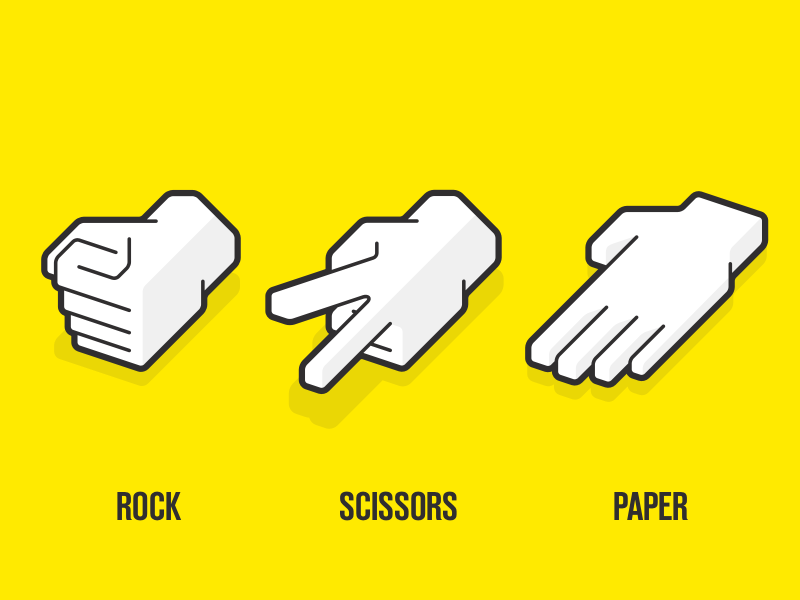
Comments