Harry Potter's Invisible Cloak Python Project
- Bilal Khan
- Jul 19, 2021
- 4 min read
Updated: Oct 28, 2022
Are you fascinated with Harry Potter’s Invisible Cloak?
Do you want to try that cloak on yourself? If yes, then you can definitely do that with the help of this Python project.
About Invisible Cloak Project:-
The objective of this Python project is to create an invisible cloak using an image processing technique called colour detection and segmentation. For this project, you’ll need a single-colour cloth. The cloth should not contain any other colour visible. Here, we are using a green cloth to develop this python project.
Why single-color cloth? Note:
Cloth color should be unique relative to the background. (i.e. If the cloth is blue then the background shouldn’t contain any blue color)
It works the best in good lighting conditions.
Try to choose red, green or blue cloth, because these three colors are easier to detect.
Colour Detection and Segmentation:- Color detection is a technique where we can detect any color in a given range of HSV color space.
Image segmentation is the process of labeling every pixel in an image, where each pixel having the same label shares certain characteristics.
PROJECT PREREQUISITES
Python – 3.x
Numpy – 1.19.2
OpenCV – 4.5
To install opencv, run the below command. Numpy will be automatically installed.
“pip install opencv-python”
DOWNLOAD HARRY POTTER'S INVISIBLE CLOAK PROJECT CODE Please download the source code of the project with the link given below. https://github.com/khnbilal/Harry-Potter-s-Invisible-Cloak
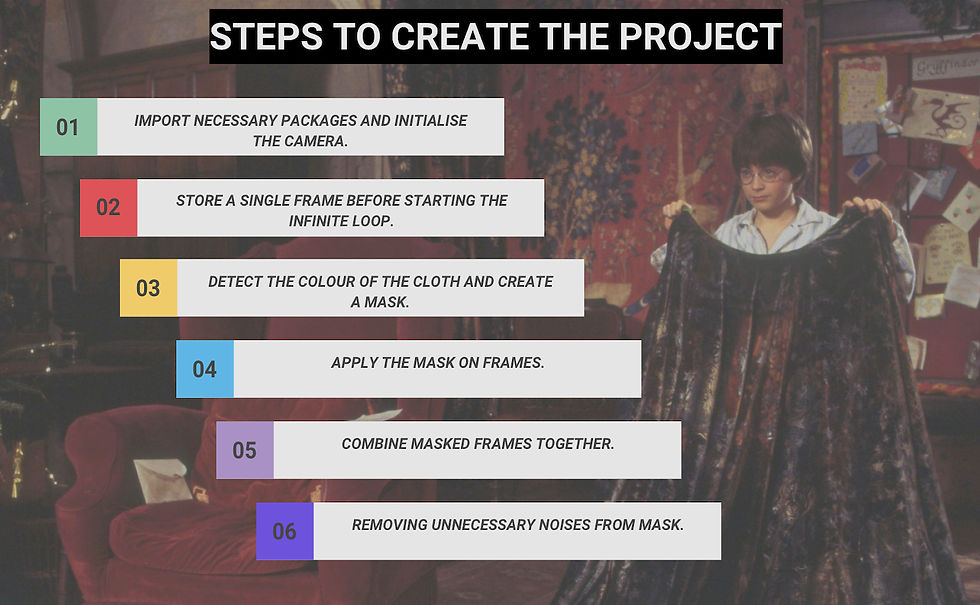
STEP 1:- Import necessary packages and initialise the camera.
import cv2
import time
import numpy as np
cap = cv2.VideoCapture(0)Explanation:
Using import, we imported the required libraries
To access the camera, we use the method cv2.VideoCapture(0) and set the capture object as cap.
STEP 2:- Store a single frame before starting the infinite loop.
_, background = cap.read()
time.sleep(2)
_, background = cap.read()
while cap.isOpen():
_, frame - cap.read()Explanation:
cap.read() function captures frames from webcam.
2-second delay between two captures are for adjusting camera auto exposure.
cap.isOpen() function checks if the camera is open or not and returns True if the camera is open and False if the camera is not open.
While capturing the background make sure that you or your clothes don’t accidentally appear into the frame.
STEP 3:- Detect the cloth.
In this invisible cloak opencv project, we are using green cloth so we have to detect green color. So how can we do this?
OpenCV reads the frame as BGR colorspace. To detect any color first we have to convert the frame to HSV colorspace.
Why HSV?
HSV stands for HUE, SATURATION, and VALUE (or brightness). It is a cylindrical color space.
HUE: The hues are modeled as an angular dimension which encodes color information.
SATURATION: Saturation encodes intensity of color.
VALUE: Value represents the brightness of the color.
hsv = cv2.cvtColor(frame, cv2.COLOR_BGR2HSV)
lower_bound = np.array([50, 80, 50])
upper_bound = np.array([90, 255, 255])
mask = cv2.inRange(hsv, lower_bound, upper_bound)Explanation:
cv2.cvtColor() function converts colorspace.
Lower bound and Upper bound are the boundaries of green color.
cv2.inRange() function returns a segmented binary mask of the frame where the green color is present.
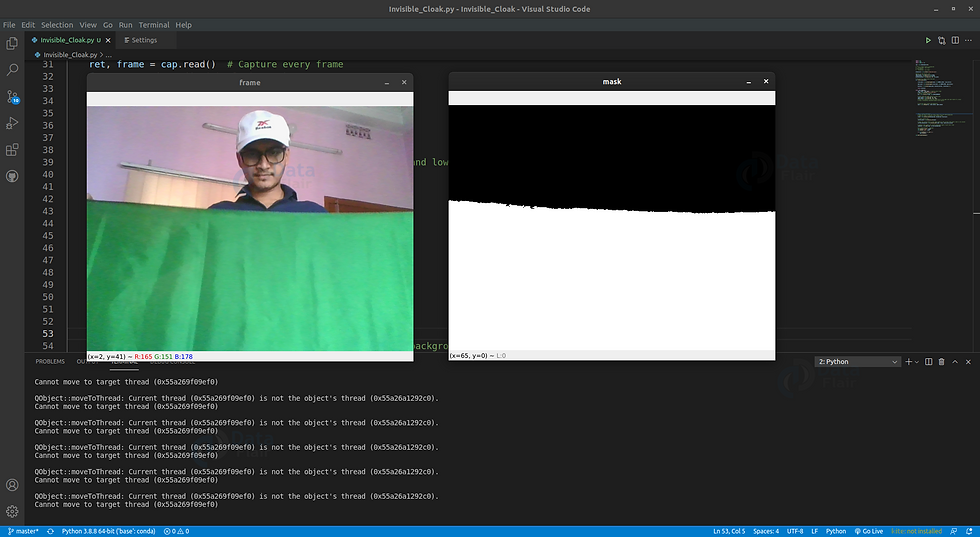
Here we can see in the frame wherever the green color is detected the mask shows that as white. The rest of the region is black.
STEP 4:- Apply the mask.
We have successfully detected the cloak. Now, we want to show our previously-stored background in the main frame where the cloak is present.
# Apply the mask to take only those region from the saved background where our cloak is present in the current frame
cloak = cv2.bitwise_and(background, background, mask=mask)Explanation:
cv2.bitwise_and() applies mask on frame in the region where mask is true (means white).

We have successfully replaced the cloak region with the background. Now we need those regions of our main frame where the clock is not present. To get this we can simply invert the mask and do the same procedure for the main frame.
# create inverse mask
inverse_mask = cv2.bitwise_not(mask)
# Apply the inverse mask to take those region of the current frame where cloak is # not present
current_background = cv2.bitwise_and(frame, frame, mask=inverse_mask)Explanation:
cv2.bitwise_not() inverse the mask pixel value. Where the mask is white it returns black and vice-versa.
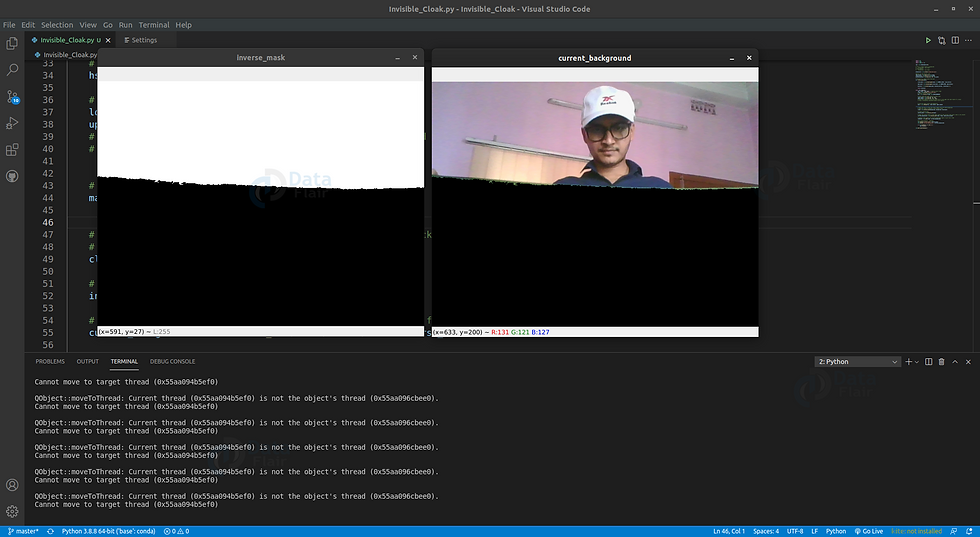
Here we have the inverse mask at the left and the corresponding region from the current frame at the right. STEP 5:- Combine masked frames together. Finally, we have a cloak background and current frame background. Now it’s time to combine those to get a whole frame.
combined = cv2.add(cloak, current_background)Explanation:
cv2.add() adds two frames and returns a single frame.
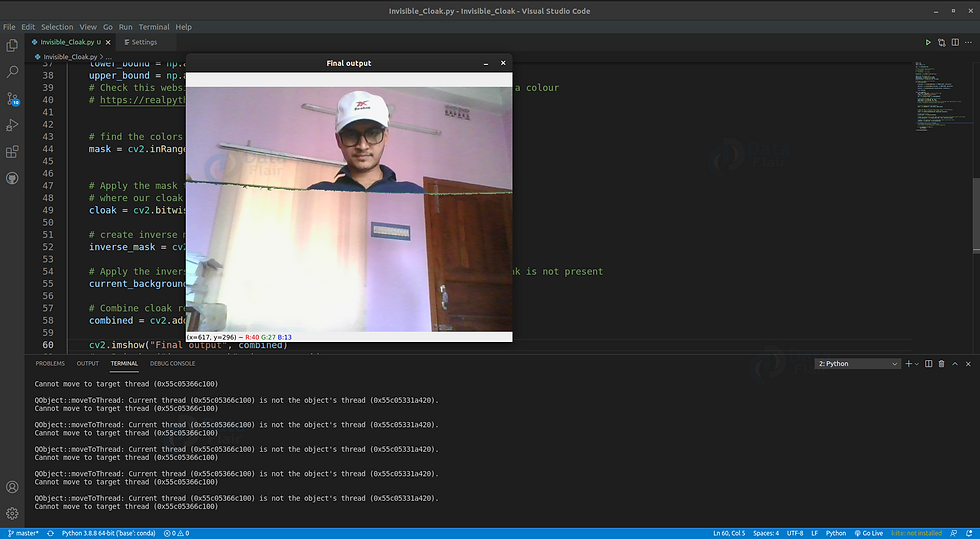
Finally!! We are reaching our goal. But can you see the green edges of the cloak? We have to remove those edges in order to get the perfect finishing. We’re gonna use some filtering methods provided by OpenCV. OpenCV provides morphological operation libraries. STEP 6:- Removing unnecessary noises from the mask
open_kernel = np.ones((5,5),np.uint8)
close_kernel = np.ones((7,7),np.uint8)
dilation_kernel = np.ones((10, 10), np.uint8)Explanation:
np.ones((5,5),np.uint8) create a 5×5 8 bit integer matrix.
Adjust kernel size according to your condition.
def filter_mask(mask):
close_mask = cv2.morphologyEx(mask, cv2.MORPH_CLOSE, close_kernel)
open_mask = cv2.morphologyEx(close_mask, cv2.MORPH_OPEN, open_kernel)
dilation = cv2.dilate(open_mask, dialation_kernel, iterations= 1)
return dilationExplanation:
cv2.MORPH_CLOSE removes unnecessary black noise from the white region in the mask. And how much noise to remove that is defined by kernel size.
cv2.MORPH_OPEN removes unnecessary white noise from the black region.
cv2.dilate increases white region in the image.
*HARRY POTTER'S INVISIBLE CLOAK PROJECT'S OUTPUT*
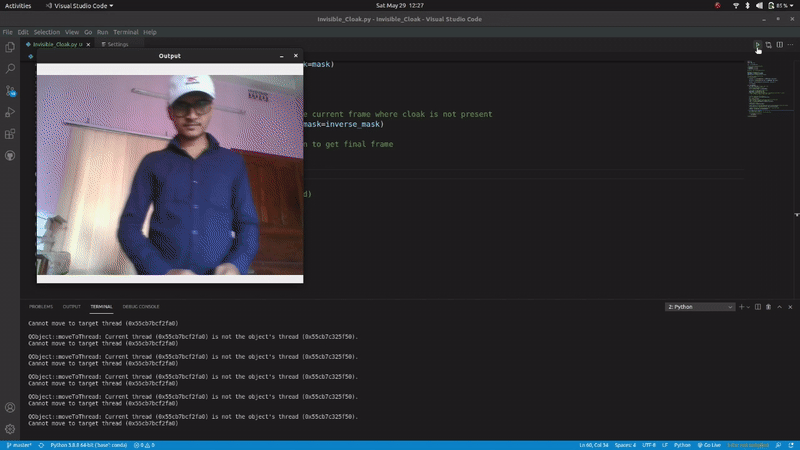
If you have any questions, feel free to leave it in the comment section. Want to get in touch?, You can connect with me on Instagram and LinkedIN Thanks for reading!😄 🙌




Comments